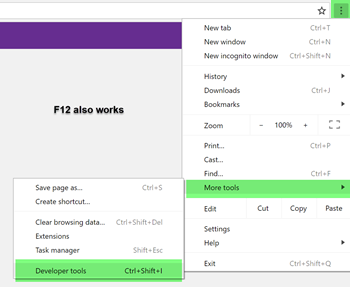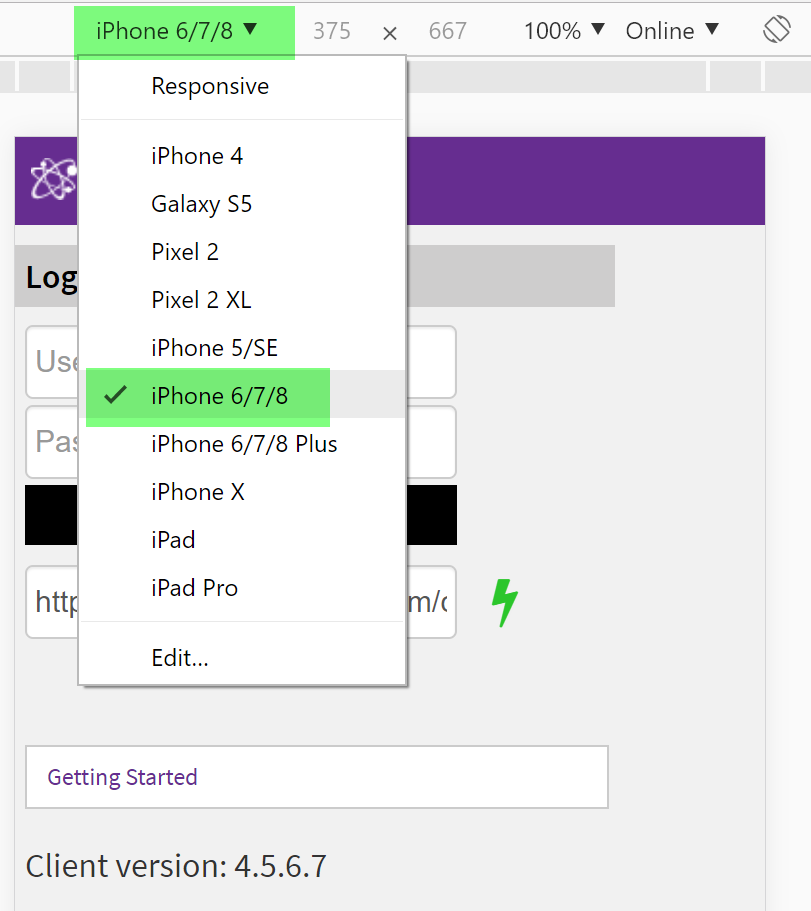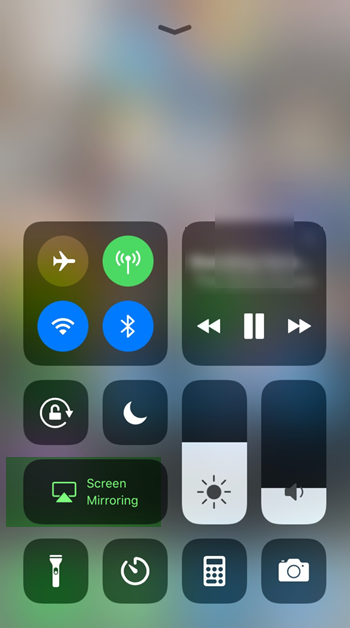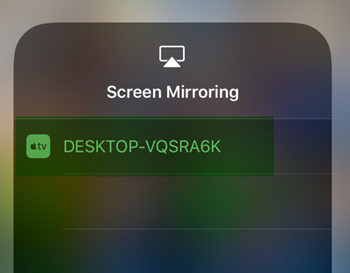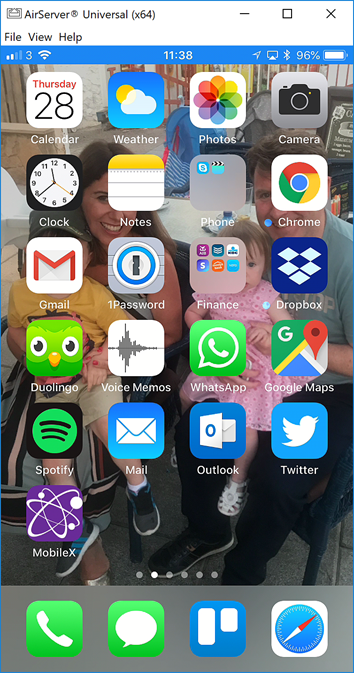Demonstrating Mobile Interfaces for Sage CRM
Recently I was asked about how we demo MobileX for Sage CRM in mobile interfaces and what I will do here is outline a few methods we use that might be useful to you.
We will start with the easiest option
Google Chrome
This option is great for showing any web client used with Sage CRM.
Chrome provides some great development tools and within this is the option to select a device view.
To do this open chrome and click the 3 vertical dots (top RHS of screen) and select “More tools” – > “Developer tools”
This will open a window. Dock this to the RHS if not there already.
Click on the “Toggle device toolbar” option
This then allows you to select the Mobile Interfaces you want to emulate
Navigate then to the url away you go.
iPhone/iPad and Android devices
There is nothing like seeing an app on the actual device that a client will use and to do this over a web demo (using gotomeeting or teamviewer for example) is possible and for a very reasonable price using software like Air Server.
This software turns your PC into a tool that can mirror your smartphone.
Once you have airserver running on your PC swipe up your phone (on iphone/ipad) and select “Screen Mirroring)
and then you should see your PC in the list and you select that to see the phone displayed on screen
Here is a screen shot of MobileX for Sage CRM running on Outlook on an iPhone.
See the full recorded MobileX iPhone Outlook Demo here
Thats it. Happy demo’s!